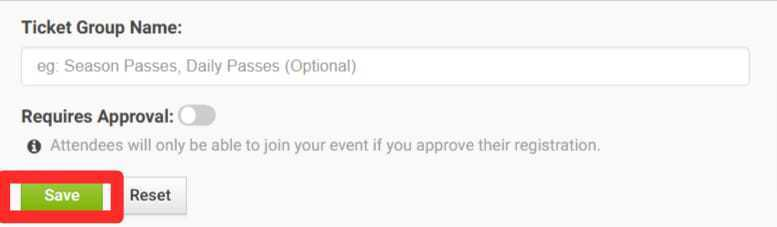How do I add joining instructions for virtual events?
AllEvents lets you seamlessly publish, and event explorers register to join your virtual/digital events. It is convenient as well, as it allows you to add joining instructions for your event as part of the ticket type.
Note: These instructions will be sent to ticket buyers as part of the ticket confirmation email, and you can edit these details in the future.
Using Desktop Website
Editing the ticket type:
Go to the profile dropdown on the top right of the website and click on Manage Events to open the Organizer Dashboard.
Click on the event you want to open to go to the Event Dashboard, and then in the menu table on your left, click on the "Registrations" button.
- Now click on the Issue Tickets dropdown menu on the right and select Manage Ticket Types.

- You will see a list of all created ticket types for that particular event. To edit the ticket type, navigate to the Actions dropdown menu and click on Edit Ticket.

Enabling additional options in a ticket type:
- In the Update Ticket Details box, navigate to More options. You will see the Instructions for Attendees box, and you can use this field to send a message along with the ticket to your attendees.

Note: Whenever a ticket is booked/purchased from AllEvents, the buyer receives a copy of their ticket in their email along with any Instructions for Attendees that you may have added.
- Once you are done with all the changes you need to make, simply click on the "Save" button.

Using Mobile App
Editing a ticket type:
- Open your AllEvents Event Manager app. Find the relevant event from your events list and tap on Edit.

- Scroll down to the end of the page and tap on Manage Tickets.

- You will see a list of all created ticket types for that particular event. To edit the ticket type, navigate to the Actions dropdown menu and tap on Edit Ticket.

Enabling additional options in a ticket type:
- In the Update Ticket Details box, navigate to More options. You will see the Instructions for Attendees box, and you can use this field to send a message along with the ticket to your attendees.

Note: Whenever a ticket is booked/purchased from AllEvents, the buyer receives a copy of their ticket in their email along with any Instructions for Attendees that you may have added.
Once you are done with all the changes you need to make, simply click on the "Save" button.
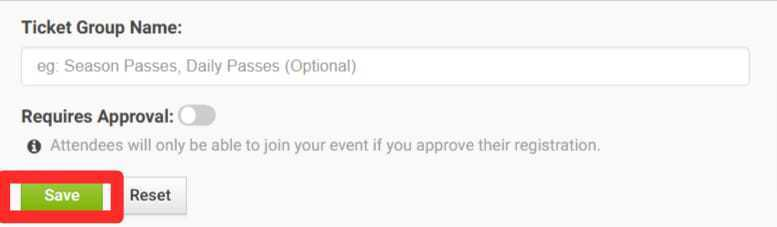
Should you require additional assistance or have any questions, please feel free to reach out to support@allevents.in.
.png)